Using AI to aid color scheme migrations
Recently I found a good use case for AI when migrating my dotfiles to another theme. This is a …
I wanted to share a quick thing that made my life easier on tmux lately, but before we dig into that, I feel like I need to explain how I usually work.
It has 2 main modes:
I open an Alacritty windows and run:
$ tmux
This is the mode I use the most: I open an Alacritty window and run:
$ ssh darkstar
This will SSH into my home server, directly into a tmux session. See the config bellow to better understand it:
Host darkstar
HostName darkstar.local
ForwardAgent true
RequestTTY yes
RemoteCommand tmux new -A -s default
On both modes, I then keep that single terminal window and work with tmux sessions, windows and panes from there — usually, one session for each project I’m working on, using tmux-sessionizer.
First and foremost, what I’ll show you is heavily based on previous work by ThePrimeagen, so, big shout out to him! Also check out his Twitch, it is amazing!
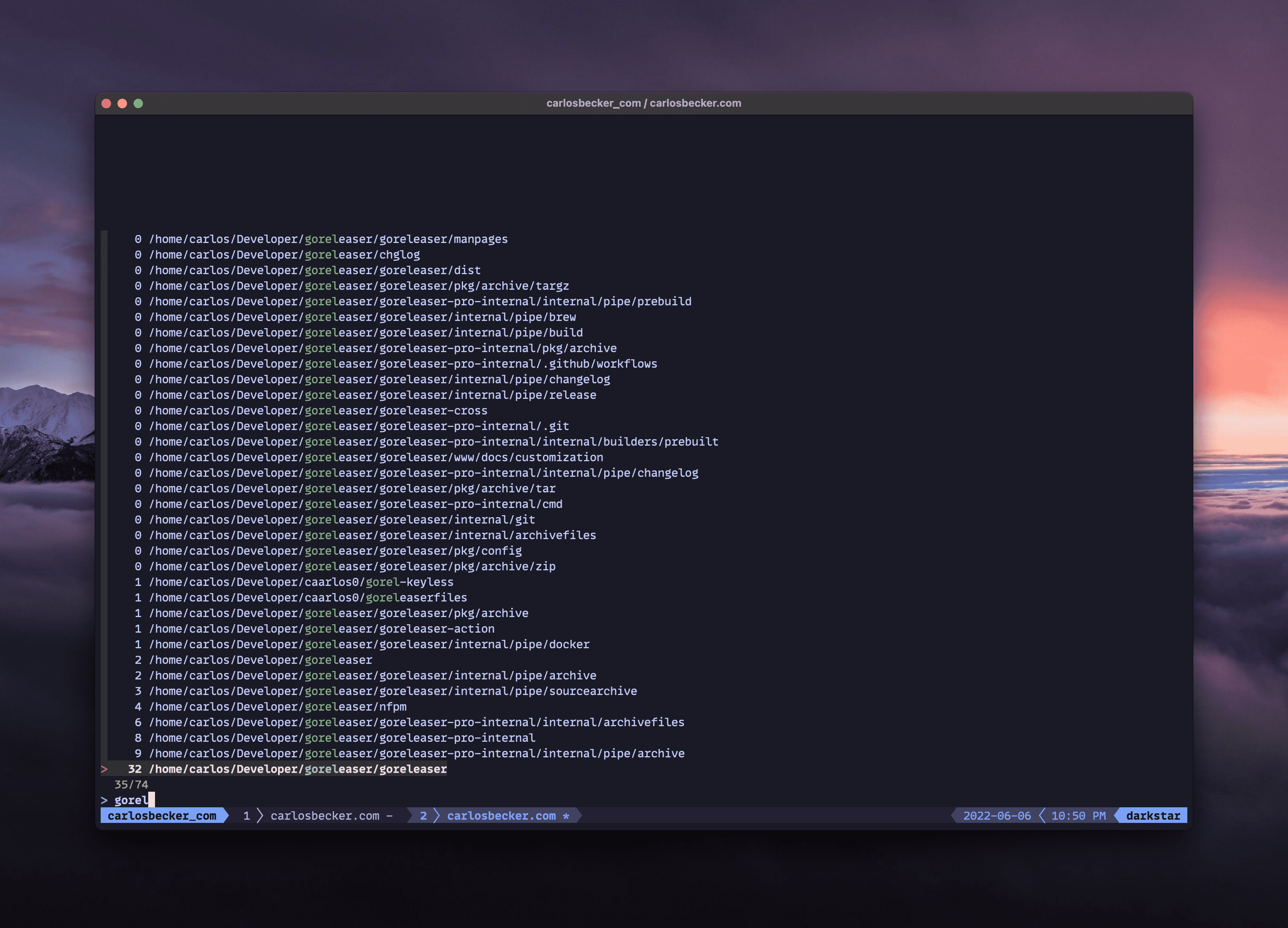
tmux-sessionizer
tmux-sessionizer is a binary available in my $PATH, and I have the following line in my tmux.conf:
bind-key -r f run-shell "tmux neww tmux-sessionizer"
When I press CTRL+b f I get a fzf window with my projects. From there I can filter the results, either creating and switching to a new session or just switching to an existing session.
Main difference from Prime’s version is that mine hooks into zoxide, sorting by most used.
Here’s a commented out version of the main changed line:
selected=$(
# get my project's namespaces
# I have it organized in namespaces per organization, so I have
# my personal org (caarlos0), one for work, one for goreleaser, and so on.
find $PROJECTS/* -type d -maxdepth 0 |
while read -r p; do
# get the projects in each namespace with their zoxide scores
zoxide query -l -s "$p/";
done |
sort -rnk1 | # sort by zoxide score (first column)
fzf --no-sort | # pipe to fzf without its sorting
awk '{print $2}' # use the path as selected (second column)
)
The main advantage to this: it is predictable. I don’t even know how many sessions I have open, nor what session has what running… all I know is that I create one session for each project I work on and that I always have a default session to work on random things.
I also always get the most used projects first, so that prevents some keypresses, which is always nice.
I have been closing terminals with CTRL+d for as long as I can remember, so that’s burned in my “muscle memory” forever.
The issue with my workflow is that, when I’m in the last pane of the last window of the current session, if I exit that shell, it also exits tmux (because my SSH command is tmux), and, as expected, it also kills my SSH connection.
When that happens, I sight and reconnect.
Eventually, I had enough and decided to look for a way to fix it. After spending way too much time thinking how I could override CTRL+d in tmux, I thought of a simpler alternative: a shell trap!
Traps allow you to listen and to POSIX signals and do things when they happen.
In our case, we want to:
I use the Fish shell, so I can just create a ~/.config/fish/conf.d/tmux-trap.fish file with the following contents:
function __trap_exit_tmux
test (tmux list-windows | wc -l) = 1 || exit
test (tmux list-panes | wc -l) = 1 || exit
tmux switch-client -t default
end
if status --is-interactive
trap __trap_exit_tmux EXIT
end
This will do exactly that! Permalink.
When I press CTRL+d in the last window, it’ll switch to my default session, and the EXIT signal will proceed killing that session. Works like a charm.
Here’s a quick video demonstrating it (pardon my voice/slowness, I have a strong cold):
So there you have it! Hope you find this useful!
Here are the links to tools and people mentioned in this post: